Python Tkinter Canvas Introduction
Python Tkinter Canvas
The canvas is a general purpose widget, which is typically used to display and edit graphs and other drawings.
This is a highly versatile widget which can be used to draw graphs and plots, create graphics editors, and implement various kinds of custom widgets.
By using Tkinter canvas, you can draw several widgets in the canvas: arc bitmap, images, lines, rectangles, text, pieslices, ovals, polygons, ovals, polygons, and rectangles etc.
Syntax:
w = canvas(parent, options)
Example 1: Simple Button
Output:
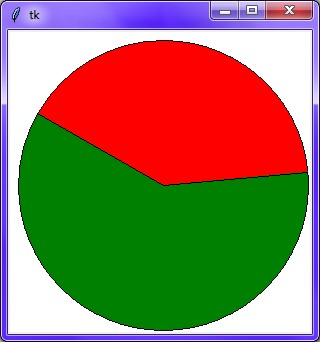
Example 2:
This will print Welcome to Aimtocode"after clicking on "Click me" button.
Output: Simple Circle
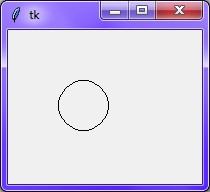
Example 3: Drawing using canvas
Output: Before drawing
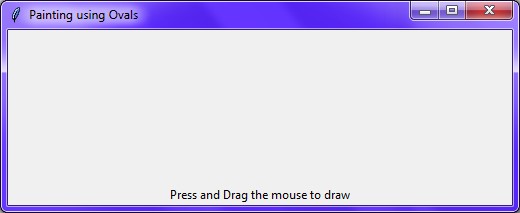
Output: After drawing
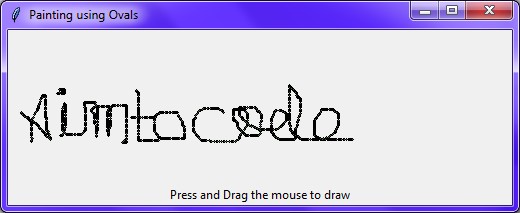
You can set the following important properties to customize a Canvas:
| Option | Description |
|---|---|
| bd | It represents the border width. The default width is 2. |
| bg | It represents the background color of the canvas. |
| confine | This is used to set to make the canvas unscrollable outside the scroll region. |
| cursor | It is used as the arrow, circle, dot, etc. on the canvas. |
| height | It represents the height of the canvas in vertical direction. |
| highlightcolor | It represents the highlight color when the widget is focused. |
| relief | It Used to represent the type of the border. It can have the values as SUNKEN, RAISED, GROOVE, and RIDGE. |
| scrollregion | It represents the coordinates specified as the tuple containing the area of the canvas. |
| width | It represents the width of the canvas. |
| xscrollincrement | If it is set to a positive value. The canvas is placed only to the multiple of this value. |
| xscrollcommand | If the canvas is scrollable, this attribute should be the .set() method of the horizontal scrollbar. |
| yscrollincrement | Works like xscrollincrement, but governs vertical movement. |
| yscrollcommand | If the canvas is scrollable, this attribute should be the .set() method of the vertical scrollbar. |